Yes, it happened. I changed my default text editor from notepad++. Why?
Yesterday I have changed the default font used by npp. What happened after that, is npp had its colors mixed. Most notably, the background color went from a convenient grayish color to some bright orange. I don't know if I did something stupid (maybe pressed some buttons when I thought I'm writing somewhere else, probably in the browser's address bar), or it was npp's mistake, but I don't really care. I decided to look around in the world of not-so-IDE-but-more-advanced-than-notepad-kind-of text editors.
What I found is that there are mainly four contenders: SublimeText, Brackets, LightTable and Atom. SublimeText is propriety, LightTable is Clojure-oriented at the moment, so it leaves Brackets and Atom. Adfter eading this comparison I have decided to try my luck with Atom (which is developed by the devs of GitHub).
First, I saw their trailer video. I have to say I think it is hilariously well done. They seem to have a sense of style, which is good. Next, I have installed it, which wasn't hard (that is, after I finally found the download button on their site). Then I installed the "Language Haskell" package, which gave me syntax highlight.
When I used Notepad++, I had a little script, that ran "ghc -fno-code Main.hs" when I pressed Ctrl-F7. How should I do it in Atom? After reading about a few other packages, I settled at Process Palette, which is a little tool that enables me to create hotkeys and assign commands to them (among other things). The code snippet was easy to write:
{
"action" : "Typecheck Haskell code",
"command" : "ghc -fno-code Main.hs",
"outputTarget" : "void",
"keystroke" : "ctrl-f7",
"successMessage" : "{stdout}",
"errorMessage" : "{stderr}",
"fatalMessage" : "{stderr}"
}
(I wanted to feed the output to the little message window instead of the panel on the bottom side of the window, because I like style. But that's just my personal thing.)
- EDIT: It seems I don't need this process-palette extension and the code snippet, as ide-haskell also has a code-checking feature. Testing it.
- EDIT 2: Much better. Wrote a new blog post about it.
But there was another problem: when I presset Alt Gr + B (which is the character '{' for me), it didn't write a bracket, but instead jumped to the beginning of the line. This is because Atom has a key binding on Ctrl + Alt + B. So I had to disable this hotkey - to do this, just go to Settings -> Keybindings, select Ctrl + Alt + B, click on copy, open the keymap file, paste the command you have just copied, and delete the string from the command part. This way, you will have an empty action assigned to the key combo, and it lets you write the bracket.
- EDIT: instead of leaving it empty, you should write 'unset!', because otherwise weird things (like cryptic error messages) will happen. So this is the correct snippet:
'atom-text-editor':
'ctrl-alt-b': 'unset!'
You might also want to turn off the feature that automatically completes the brackets when you type in the opening part. it can be done by going to Settings -> Packages, searching for "Bracket-matcher", and clicking on Settings - you can turn off this feature there.
I also found The Best Programming Font Ever, namely "Input" - it finally has everything done right - it is readable, it distinguishes the il1O0o characters well, and what's more - it is configurable! You can set a few settings on its webpage (like character strength, line width, character width, the type of the letter 'a', 'g', etc...), and then you can download the customized version.
I also found The Best Programming Font Ever, namely "Input" - it finally has everything done right - it is readable, it distinguishes the il1O0o characters well, and what's more - it is configurable! You can set a few settings on its webpage (like character strength, line width, character width, the type of the letter 'a', 'g', etc...), and then you can download the customized version.
After I have done everything, it looked like this:
I'm excited about Atom at this moment. It is still a little rough around the edges, but looks very promising.
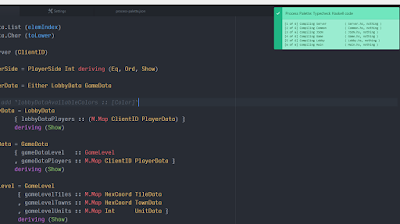
No comments:
Post a Comment